MB Connecto / Citybus 628 DLC
Dashboard
1. Emergency lights
2. Lifting the bus
3. ASR on/off
4. Exterior lights
5. Passengers lights
6. Driver’s light
7. Horn
8. Wipers
9. Turn signals / high beam
10. Adjusting driver’s column
11. Ignition switch
12. Display switch (upper and lower)
13. Door all button (setvar)
14. Kneeling
15. Gearbox buttons
16. Front door lock button (setvar)
17. Door release by passenger (setvar)
18. Electric brake
19. Door buttons
Dashboard (side)
20. Switching air vents
21. Driver’s cabin temperature control
22. Adjusting the power of air vents in the driver's cabin
23. Driver’s cabin air conditioning
24. Internal air circulation
25. Automatic temperature control in the passenger area
26. Defrosting
27. Auxiliary heating
28. Heating mirrors and windows
29. Roof air vent mode auto/manual
30. Roof hatches open / close
31. Parking brake
32. Emergency release of electric brake
33. Emergency power off
Dashboard (top)
Starting bus
• Ignition switch to position 1 (Button No.11)
• Wait some seconds
• Start engine (ignition to position 2) (Button No.11)
• Press the brake lightly
• Click gearbox button (No.15)
• Release the parking brake (No.31)
Ibis
1. Number 1 / changing the ticket zone
2. Number 2 / blockade of validators
3. Number 3 / turn on/off ibis
4. Number 4 / setting line without route
5. Number 5
6. Number 6
7. Correction of next busstop (backward)
8. Start route (not obligatory)
9. Correction of next busstop (forwardward)
10. Cancel
11. Play announcement
12. Number 7 / setting line with route
13. Number 8
14. Number 9 / Play announcement
15. Dallas key (use to log in to ibis)
16. Request to talk to the dispatcher (not used)
17. Incident announce (not used)
18. Volume of announcement
19. Menu
20. Ticketprinter
21. Sending report (not used)
22. Number 0 / ibis logout (click 3 times)
23. Enter
Turning on ibis
Setting line with route
• Click Number 7 (No.12)
• Put line numer ; click enter
• Put route numer ; click enter
• Put day type (is not used, can be 0) ; click enter
• Set negative or not (negative of displaying linenumer) by arrows No.7, No.9 ; click enter
• Choose departure/check route by arrows No.7,No.9 ; click enter
Setting line without route
• Click Number 4 (No.4)
• Put Line number ; click enter
• Put Terminus number ; click enter
• Set negative or not (negative of displaying line numer) by arrows No.7, No.9 ; click enter
• Put route numer (is not obligatory) ; click enter
• Set with or without route ; click enter
Ticketprinter
1. „B1” Ticket No.1 (with „F” Ticket No.6)
2. „B1” Ticket No.2 (with „F” Ticket No.7)
3. „B1” Ticket No.3 (with „F” Ticket No.8)
4. „B1” Ticket No.4 (with „F” Ticket No.9)
5. „B1” Ticket No.5 (with „F” Ticket No.10)
6. „F” Function (changing range of tickets)
7. „C” Cancel


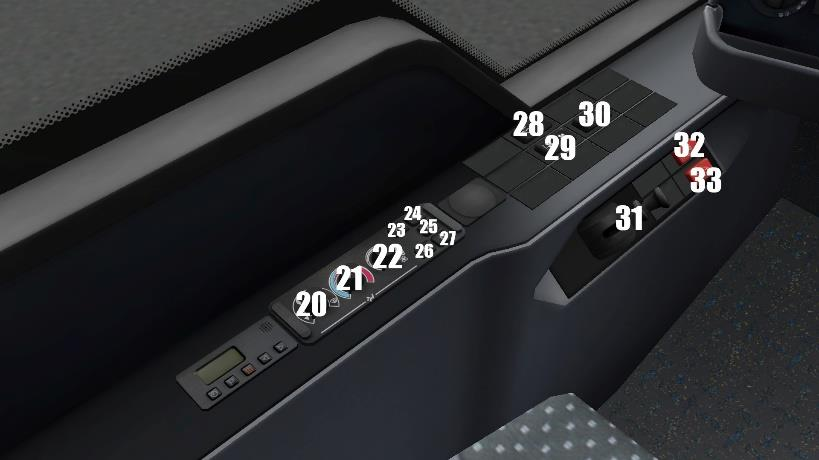

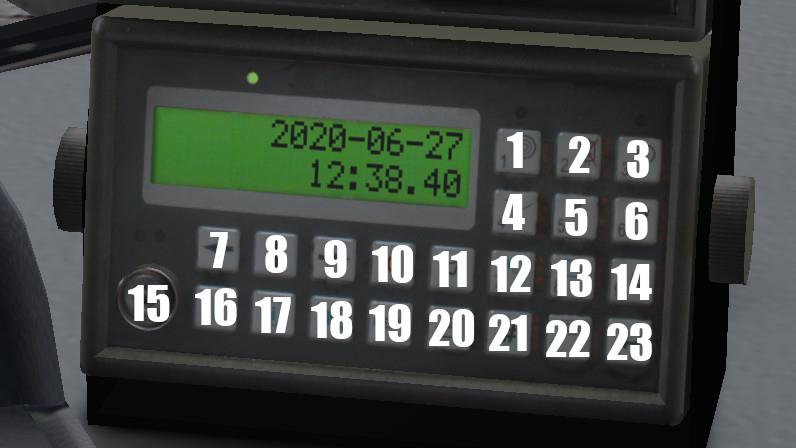

No Comments