Volvo 7700A
Original readme included with the bus download!
Performance
This is quite a complex addon, and we are by no means professionals. Some scripts could have been written better, more optimized. Also remember, that OMSI was designed to handle simple, old fashioned buses, with less complex systems, and less electronics. You may need to lower your settings in order to reach your usual FPS on heavier maps with this bus.
First drive
After installing, don't forget to copy your favourite maps' .hof files and Linienlisten .jpg files to the buses corresponding folders.
When you open OMSI, you will find the bus under the manufacturer Volvo, with the two subtypes listed.
WARNING
Unless you have an SSD drive, the bus can take up to 1-2 minutes to show up. It may seem that OMSI crashed, so just be patient and wait for a bit. After selecting the bus, it will again take some time for OMSI to load in all the scripts/textures and to place the bus.
After the bus was placed, hit the Electricity On/Off key ('E' by default) once to switch on the main electronics.
If you selected the Ticketbox version, it will fire up and ask for a driver ID and PIN. The default ID is 2512, PIN is 2208, see the modding section on how to change these.
Press the Electricity On/Off key one more time, and the on-board computer will boot up, performing a selftest. If there is not enough air pressure, you will hear a continous warning sound. After the test is completed, pressing and holding the Electricity On/Off key will start the engine (you may need to blip the gas a bit while starting). Now that the engine is running, the air pressure will start to build up and the warning sound - if it was present before - will stop. While applying full pressure on
Detailed tour of the driver's place
Middle panel
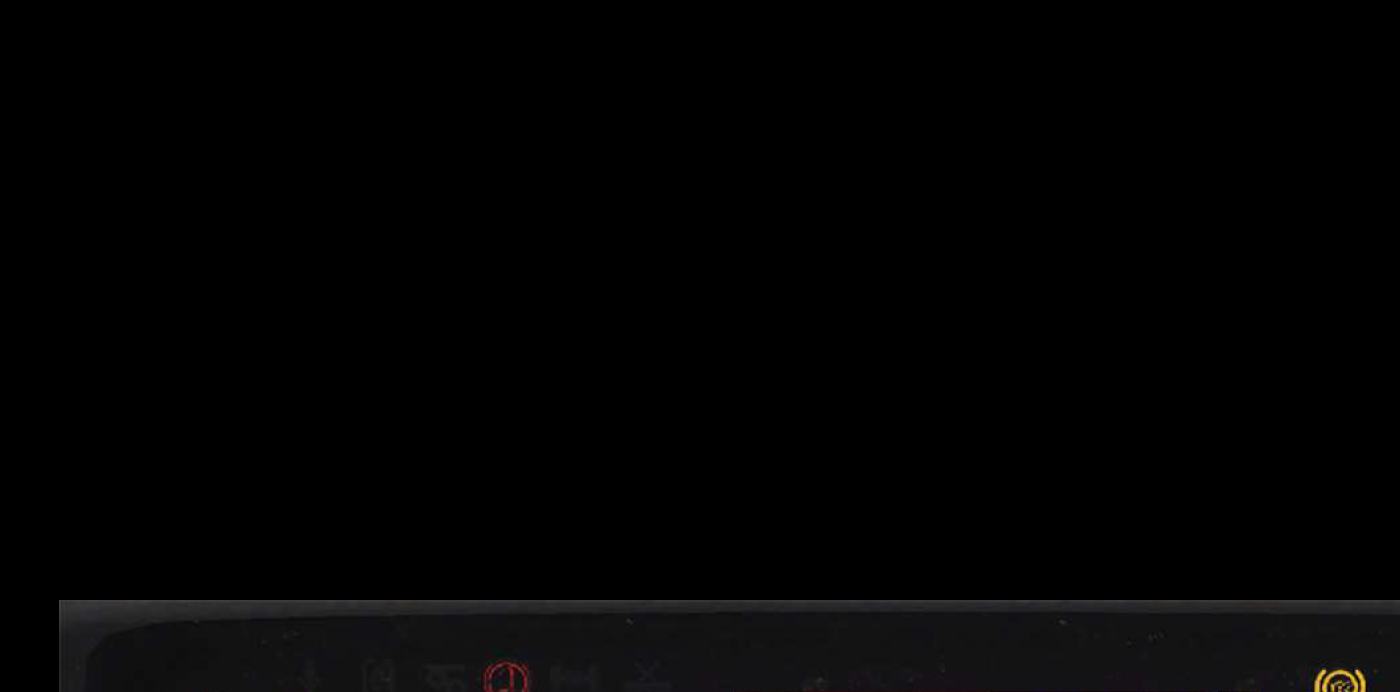
1. Turbo pressure
2. Oil pressure
3. Coolant temperature
4. Rev counter
5. Speedometer
6. Fuel gauge
7. First and second air system pressure
8. Main display: Out/inside temperature, clock, odometer, door status
